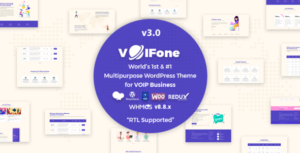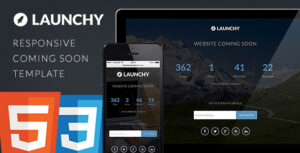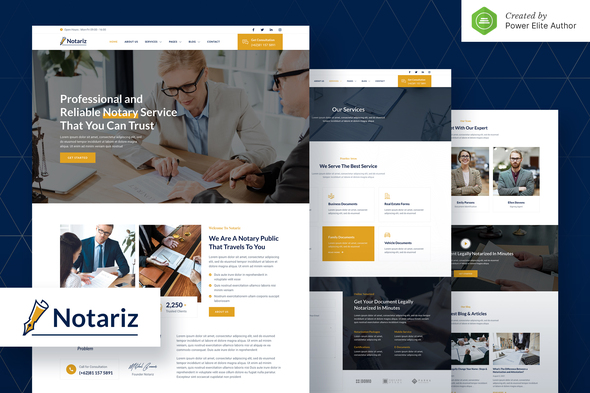
Notariz is a modern and clean Elementor Template Kit that perfect for those who want to create a professional-looking WordPress-based website for a Notary Public & Legal Services. This template has a creative and unique design with a 100% responsive layout, retina-ready, and easy to customize.
This kit has been optimized for use with the free Hello Elementor theme but may be used with most themes that support Elementor.
This template kit includes 16+ carefully crafted templates, you can build your professional-looking company business website just a click away.
Features:
- Using Free Plugins (Elementor Pro is not required)
- Modern & Clean Design
- 16+ Ready to use templates
- Fully Responsive Layout
- Retina Ready
- Fully Customizable
- Cross Browser Compatibility: Chrome, Firefox, Safari, Opera
Templates Include:
- Home
- About Us
- Services
- Service Details
- Pricing
- Our Team
- FAQ
- Blog
- Single Blog
- Contact
- MetForm Notarize
- MetForm Contact
- 404 Page
- Header
- Footer
- Global Theme Style
Required Plugin:
- Elementor
- Jeg Elementor Kit
- Elementor – Header, Footer & Blocks
- MetForm
How to Install:
- Install and Activate the “Envato Elements” plugin from Plugins > Add New in WordPress
- Do not unzip
- Go to Elements > Installed Kits and click the Upload Template Kit button.
- Before importing a template, ensure the Install Requirements button is clicked to activate required plugins
- For best results, do not import more than one template at a time.
- Go to Pages and create a new page and click Edit with Elementor
- Click the gear icon at lower-left of the builder to view page settings and choose Elementor Full Width and hide page title
- Click the gray folder icon to access My Templates tab and then Import the page you’d like to customize
For further support, go to Elementor > Get Help in WordPress menu.
How to import Metforms and content blocks
- Import the metform block templates
- Import the page template where the form appears and right-click to enable the Navigator
- Locate and select the Metform widget and click Edit Form. Choose New, then Edit Form. The builder will appear
- Click ‘Add Template’ grey folder icon.
- Click ‘My Templates’ tab.
- Choose your imported metform template, then click ‘Insert’ (click No for page settings).
- Once the template is loaded, make any desired customizations and click ‘Update & Close’ The form will appear in the template
- Click Update
Setup Global Header and Footer in Header Footer & Blocks plugin
- Import the header and footer template
- Go to Appearance > Header Footer and click Add New button
- Give it a title and select Header, Display on Entire Site and click Publish
- Click Edit with Elementor
- Click the gray folder icon to access My Templates tab and select the header template to import and Update.
- Repeat for Footer
Notes:
This Template Kit uses demo images from Envato Elements. You will need to license these images from Envato Elements to use them on your website, or you can substitute them with your own.
- https://elements.envato.com/image-SWLQ9QJ
- https://elements.envato.com/image-8NWR34K
- https://elements.envato.com/image-K4GKQM8
- https://elements.envato.com/image-QGN6KEA
- https://elements.envato.com/image-52834X9
- https://elements.envato.com/image-5QEGBV
- https://elements.envato.com/image-89SYFMU
- https://elements.envato.com/image-33WEJ8W
- https://elements.envato.com/image-YV9ABZR
- https://elements.envato.com/image-Q8JDNBT
- https://elements.envato.com/image-A8E2W8S
- https://elements.envato.com/image-83S5W35
- https://elements.envato.com/image-ADQN65G
- https://elements.envato.com/image-7Y384B5
- https://elements.envato.com/image-TZVK8U5
- https://elements.envato.com/image-WDVHZCB
- https://elements.envato.com/image-PT7GWEJ
- https://elements.envato.com/image-U4SQGLJ
- https://elements.envato.com/image-QKPSLY
- https://elements.envato.com/image-9RQA4JP
- https://elements.envato.com/image-VVLG4M3
- https://elements.envato.com/image-P87E929
- https://elements.envato.com/image-9C7YF7P
- https://elements.envato.com/image-JG2B29C
- https://elements.envato.com/image-4REUB45
- https://elements.envato.com/image-8T7X45D
- https://elements.envato.com/image-ZKA6TFS
- https://elements.envato.com/image-ETHJ2W3
- https://elements.envato.com/image-P8B6WHT
- https://elements.envato.com/image-PAXY9HA
- https://elements.envato.com/image-PHWK9RM
- https://elements.envato.com/image-BBU4F5G
- https://elements.envato.com/image-ZZFJB7